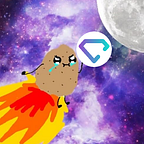How to Purchase SuperBid on ETH network then Stake for 100% APY
The SuperBid team announced last April 1st their staking program where you can earn 200% APY just by holding the tokens on your wallet, and another 200% bonus by providing liquidity to the Uniswap SuperBid/ETH pool. You can read more about that here.
Note: Effective APY starting November 11th is now 100% for single-asset staking, and 250% for liquidity providers.
This guide will focus on the 100% APY staking by simply keeping the SuperBid tokens on your wallet.
First step: Purchase SuperBid tokens 💎
If you don’t have SuperBid tokens yet, you can purchase them through the following:
- Uniswap
Link: https://app.uniswap.org/#/swap?outputCurrency=0x0563dce613d559a47877ffd1593549fb9d3510d6
When you click on the link above, you may be greeted with a warning as shown below:
Do not worry! This is normal and applies to all tokens. In order to confirm that you are purchasing the correct token, always check the contract on CoinGecko.
Tick the box that says “I understand” then hit the “Import” button.
Note: My wallet has a history of spending Ethereum. For fresh wallets, you will be asked to Approve the spending of your Ethereum first. Simply click on “Approve ETH” then Confirm the prompt on the MetaMask pop-up.
Next, you can now swap your Ethereum to SuperBid tokens. Click “Swap”.
You will then be asked to confirm. If you’re satisfied with the estimated output, click “Confirm Swap”.
Next, your MetaMask browser extension will trigger a pop-up window to confirm your purchase. You can click EDIT to specify the speed of your transaction (I personally recommend selecting FAST). Then click “Confirm”.
That’s it! Wait for the transaction to complete and you’ll have SuperBid tokens on your MetaMask wallet. After submitting your transaction on Uniswap, there will be a button that says “Add SUPERBID to Metamask” as shown below:
If you’ve accidentally closed it, simply go to CoinGecko then click the MetaMask icon shown below. A MetaMask pop-up will appear then click Confirm. It should appear on your MetaMask wallet afterwards.
2. WhiteBIT
Unlike Uniswap, which is a Decentralized Exchange (DEX), WhiteBIT is a Centralized Exchange (CEX) which is not trustless, but has its advantage of low fees when trading. It’s not as complex as using Uniswap, so I won’t go into details on how to use it. It’s important to note though that staking on an exchange is not possible, so you need to withdraw your SuperBid from WhiteBIT to be sent to your MetaMask wallet.
Second Step: Stake 🥩
- Go to panel.superbid.io.
- Click “Connect Wallet” at the top right
3. Choose a wallet from the options presented (I’ll use MetaMask)
4. Click “Activate Staking”
5. A signature request prompt will appear. Click “Sign”
That’s it! You’re now staking your SuperBid tokens. It’s gas-less, risk-free, and compounds your rewards with your staked tokens automatically!
To confirm it’s enabled, it will say “Staking enabled” below:
Depending on the amount of tokens you staked, it could take a few minutes, or a couple of hours for the staking rewards to reflect on your dashboard. Here’s how it would look:
If you have any more question, join us on Telegram at https://t.me/superbid_chat and our community members will be more than happy to welcome you! You might even be greeted by a 🥔
~ 0xPotato